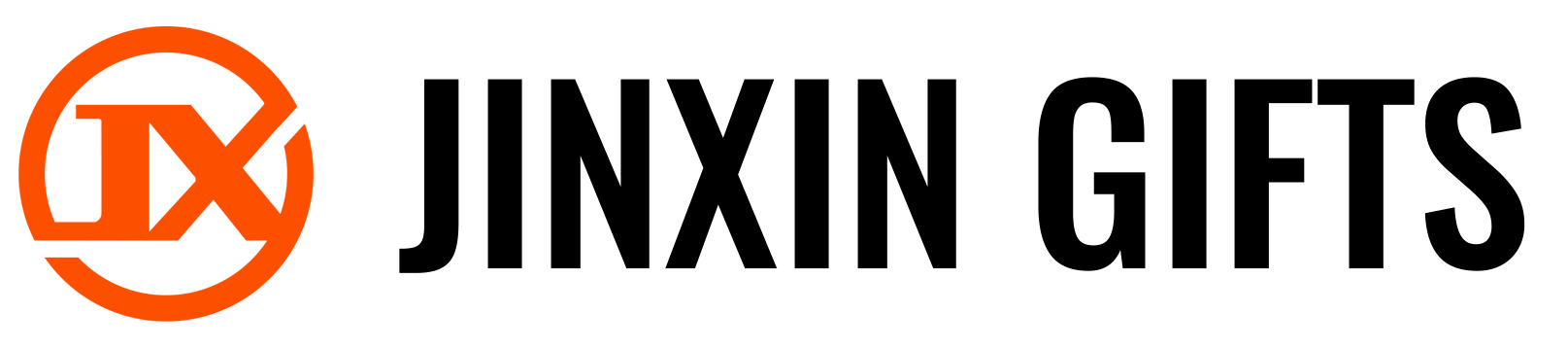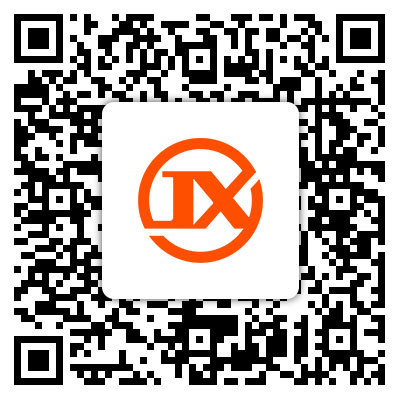News center
Strong technical strength, good quality, delivery management and after-sales service are the guarantee for xiongli team to serve every customer wholeheartedly
17
2022
-
06
The use of six small techniques determines the quality of finished computer embroidery products
During the process of computer embroidery, do we encounter a situation where the effect produced by the computer embroidery machine is significantly different from the original version? How can we improve this thorny issue?
Yuanxin Embroidery Co., Ltd. believes that we should start from improving the design of computerized embroidery patterns and improving the quality of embroidery. If we want to achieve good computer embroidery quality, we should start with pattern design, and then need a high-quality embroidery machine to embroider it. In addition, we also need the correct fabric, embroidery thread, substrate, and tension. Before starting to make a pattern, it is necessary to consider the fabric and shape of the pattern design. Shrinkage compensation is required to ensure correct shape embroidery, and lower stitch embroidery is used to achieve stability. Automatic lower stitch, short stitch steps, intelligent corners, shrinkage compensation, and fine adjustment values are used to achieve uniform and smooth placement of the stitch, as well as to eliminate gaps in the pattern design.
"We need to consider the fabric and shape that needs to be embroidered. If the embroidery is deformed, we need to consider using shrinkage compensation to make the shape correct for embroidery, or the fabric needs to use bottom stitch embroidery to achieve stability.". Use automatic down stitching, shrinkage compensation, short stitch steps, fine tuning values, and smart corners to achieve smooth and uniform placement of stitches, and eliminate gaps in pattern design.
Do you use the following 6 tips in the process of computer embroidery?
1. Use of automatic skip stitch
(1) Click the "Auto Jump" button on the stitch toolbar. If the stitch length for creating a graphic is greater than the set length, a dotted skip stitch will appear.
(2) If the stitch length of the graphic is greater than the set length without pressing the "Auto Jumper" button, the stitch point will be automatically produced in the middle.
(3) "If you want to change the status of a created graphic, you can right-click the Auto Jumper button on the stitch toolbar, or right-click to select the Auto Jumper label from the effects in the Object Properties dialog box.".
2. Use of short needle steps
(1) In the curved shape of the embroidery tip, providing appropriate coverage for the outer edge line at a spacing can cause the stitch to bulge along the inner edge line. Short stitch steps can reduce the length of the turn, allowing the stitch points to be evenly distributed to create a smoother embroidery.
(2) Click the "Short Stitch Step" button and enter the attribute to set. The larger the spacing percentage, the more obvious the stitch length.
3. Use of shrinkage compensation
(1) "Where an embroidery needle passes through the fabric, the stitch will pull the fabric inward, which may be due to wrinkling of the fabric. The actual fabric is smaller than the original pattern, and using shrinkage compensation can improve this effect. If the produced pattern is too large, it can also be reduced.".
(2) When no embroidery object is selected, click "Shrink Compensation". Enter a small percentage of the column width to decrease, and the larger one to widen. Shrink Compensation only changes the width. Enter the amount of embroidery that needs to be excessive. After confirmation, select the input method and stitch type. After making the graphic, the compensation effect can be generated.
(3) "If the created graphic does not require compensation, select the graphic you want to modify, right-click on" Shrink Compensation ", and then change the value.".
4. Use of fine tuning
(1) Use the fine tuning value to adjust the point at which the stitch spacing is calculated to reduce the protrusion of the stitch at the curved curve. You can change the offset coefficient to adjust the stitch spacing at the inner and outer edges.
(2) Click the "Fine Adjustment Value" function, and a dialog box will pop up to set the value to be changed. Generally, the fine adjustment value automatically set is 0.33
5. Use of automatic down stitching
(1) In embroidery, the lower stitch can reduce deformation caused by shrinkage to help stabilize the fabric, and it can also be raised to prevent the stitch from sinking into thick or soft fabric.
(2) Right click "Automatic Downstitch", or select the "Stitch Effect" command from the stitch menu, and click“
"Automatic Down Sewing" option, select "Down Sewing" from the "Automatic Down Sewing" tab in the effect dialog box, and select the stitch type for the first layer of down sewing and the second layer of down sewing.
(3) The flat needle value is used for center flat needle down sewing and stitch edge flat needle down sewing, and sets the length of the flat needle. The zigzag needle is used for single zigzag needle down stitching and double zigzag needle down stitching. Set the spacing used and the length of the needle. "The tatami value is used for the first and second lower stitches. For composite needle filling objects, the angle of each tatami needle lower seam layer must be set. For other objects, the angle is fixed to 90 degrees.".
(4) For edges and both ends of an object, the edges can be set to input methods A, B, C, and text objects respectively. To prevent the bottom seam from coming out of the surface layer, larger edges are required.
6. Use of smart corners
(1) The sharp corners in the shape gather the stitch points together, forming a hard part on the fabric. Using smart corners can be used to control the embroidery of sharp corners of input method A or C objects.
(2) Use input method A or C to create an object that should have sharp corners. Select the object you want to modify, right-click the "Smart Corner" button, and choose whether to use a beveled seam corner or a raised corner. Bevel seam corners are less than 75 degrees, and specify the size of the center overlap of the bevel seam. Use a raised corner less than 45 degrees, and enter the number of overlapping rows for embroidery, and enter the maximum length of the raised corner embroidery. Greater than this length will be converted to bevel seam corners to avoid these overlapping stitches.
"We reduce the sharp corners in the raised shape of the stitch at the sharp corners of the embroidery pattern. This causes the stitch and the raised stitch to form a hard part on the fabric, and may also damage the fabric or break the embroidery needle.". Using smart corners can help you control sharp corners in Input Method A and Input Method C objects. There are two types: bevel seam corners and cap shaped corners. Minimize stitch bumps on curves or corners. You can also use fine tuning values or short stitch steps to reduce stitch bumps. A sharp outer edge can cause the stitch to bulge along the inner edge. When embroidering this shape, it can cause the embroidery thread to break. The longer the needle trace, the more serious the problem. The stitch pulls the fabric inward (contracting in the direction of the embroidery needle) where the needle passes through the fabric. This may cause the fabric to wrinkle and create gaps in the fabric. Automatic shrinkage compensation refers to "excessive embroidery" filling needle shaped contour lines on both sides of the fabric where the needle passes through, so automatic shrinkage compensation can offset this undesirable result of wrinkling and gaps